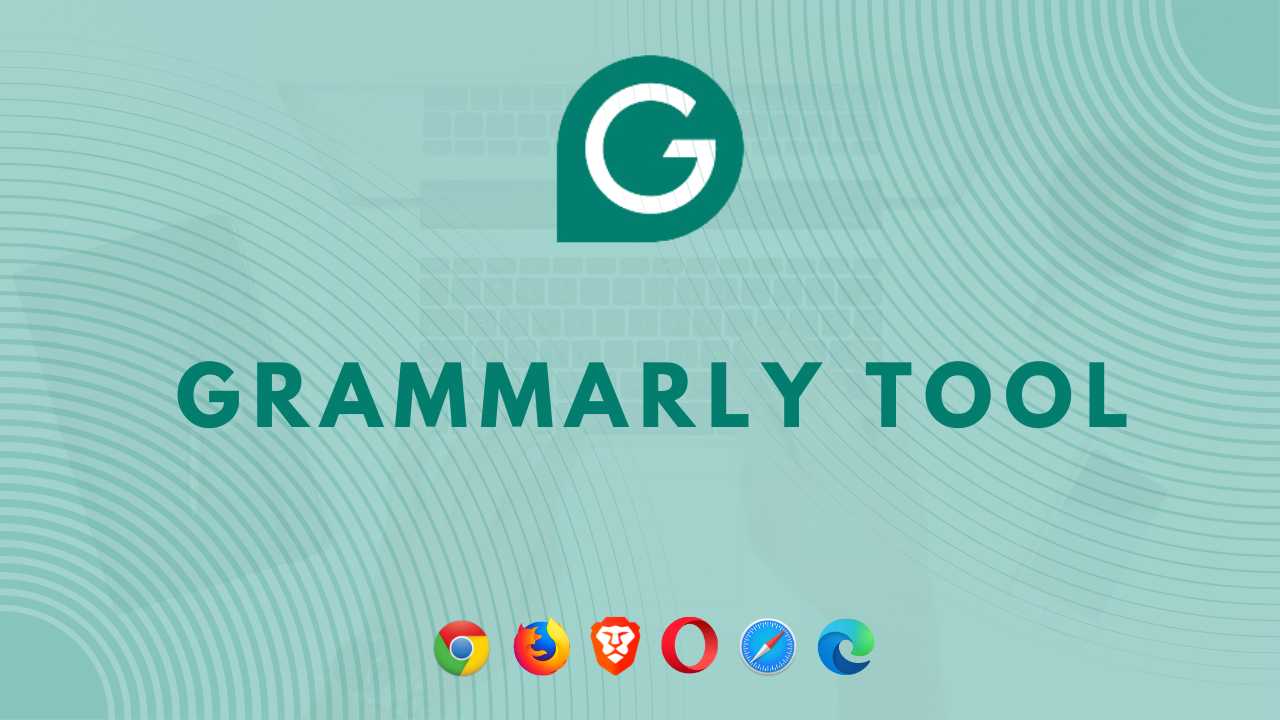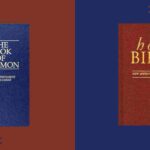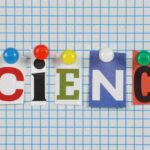Grammarly is an indispensable tool for all writers. It offers a suite of AI features that elevate written communication.
In 2009, Grammarly was founded with the mission of helping everyone to communicate better. Grammarly is used by everyone, from students to polish their essays, professionals to improve critical documents, and casual users to simply perfect their social media postings.
Free Grammarly Tools
Grammarly offers a diverse range of free tools to all of its users. Here’s the list of all the free tools provided by Grammarly.
1. Spelling Checker
This feature goes far beyond a basic spell checker. It can identify and correct misspelled words and recognize errors within context.
2. Grammar Checker
Grammarly’s grammar checker helps to improve sentence structure, verb tense, subject-verb agreement, and other grammatical constructs with clear explanations for suggested corrections so you can learn from past errors.
3. Punctuation Checker
Grammarly ensures correct and effective punctuation usage for enhanced clarity and flow of your writing.
4. Tone Checker
While ensuring correctness, this feature helps maintain a proper tone when writing. It offers suggestions for adjusting writing to achieve the desired impact, whether formal, casual or somewhere between writing styles.
Grammarly Tool Online
Grammarly is an online tool. It cannot be used offline on any of the devices. Hence, to use it, you must have an active internet connection.
Grammarly can be used in two following ways:
- Grammarly Web
- Browser Extension
Grammarly Web
In this method, you need to visit the official website of Grammarly. There you will see a document’s logo containing the text “New”.
Click on that button and now an editor page will pop up. You can start writing in that editor. All of your grammatical errors will get highlighted as soon as you start jotting down your thoughts.
Grammarly Browser Extension
This is the most popular method of using Grammarly across the world. In the modern world, everybody relies on web browsers for their tasks. Hence, it’s handy when you have a digital assistant helping you through it.
All you need to do is to add it to your browser by visiting the extension store. So, whenever you open any editor on your browser, doesn’t matter if it’s not Grammarly’s editor, Grammarly extension will still start highlighting the errors in your writing.
Adding Grammarly Tool Extension to Browser
In this section, you’ll learn how you can add the Grammarly extension to your browsers such as Google Chrome, Firefox, Brave, Opera, and Safari.
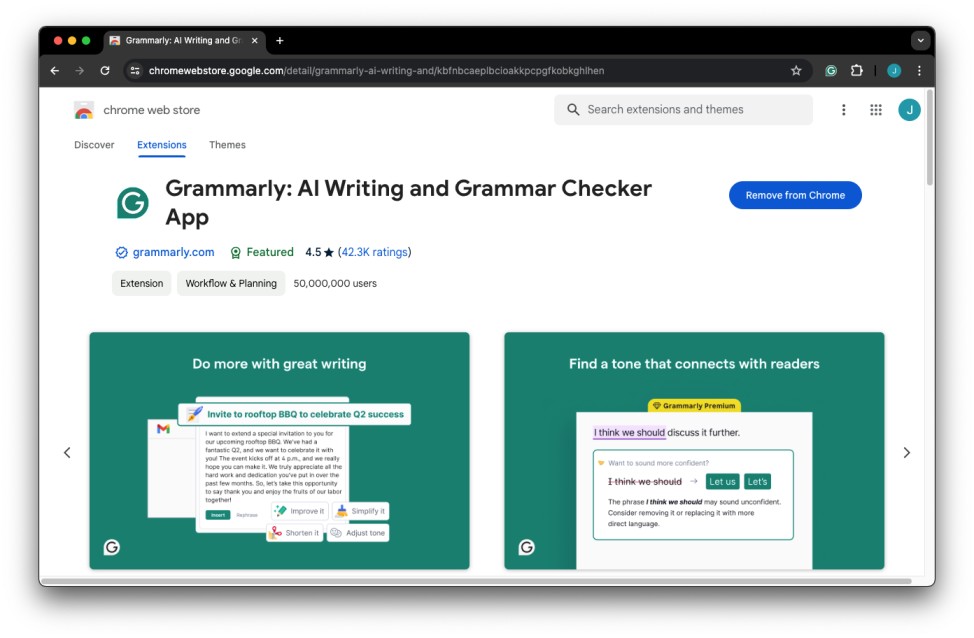
Adding Grammarly Extension to Chrome
Step 1: Go to Chrome’s extension store
Step 2: Search Grammarly extension from the search bar
Step 3: Click on “Add to Chrome”
Step 4: Extension has successfully been added.
Now you can sign up or sign in to your Grammarly account and use it to write your assignments.
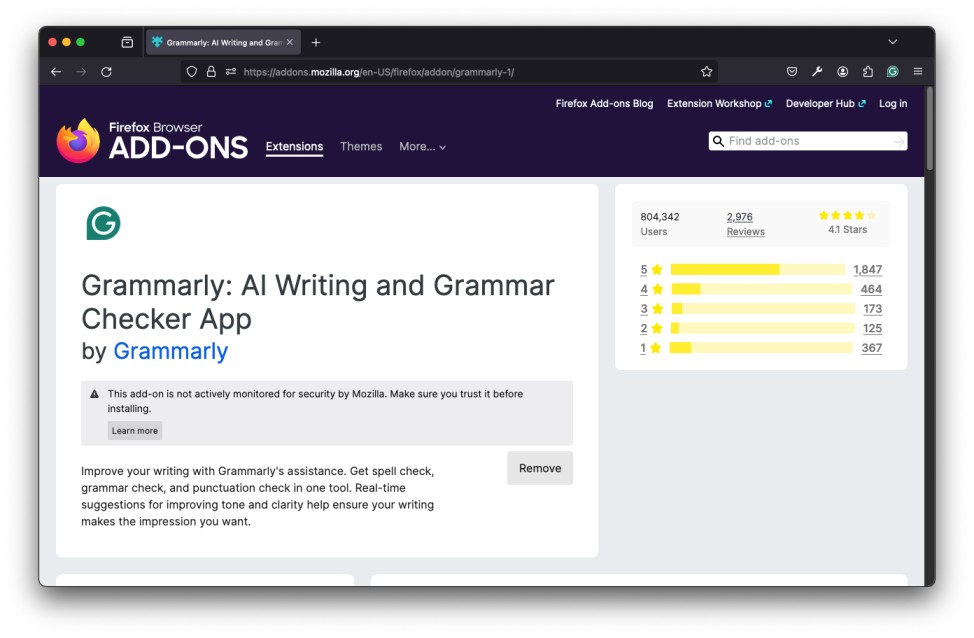
Adding Grammarly Extension to Firefox
- Go to the Firefox extension store and click on the search icon
- Type “Grammarly” and hit enter
- Now, add the extension to Firefox
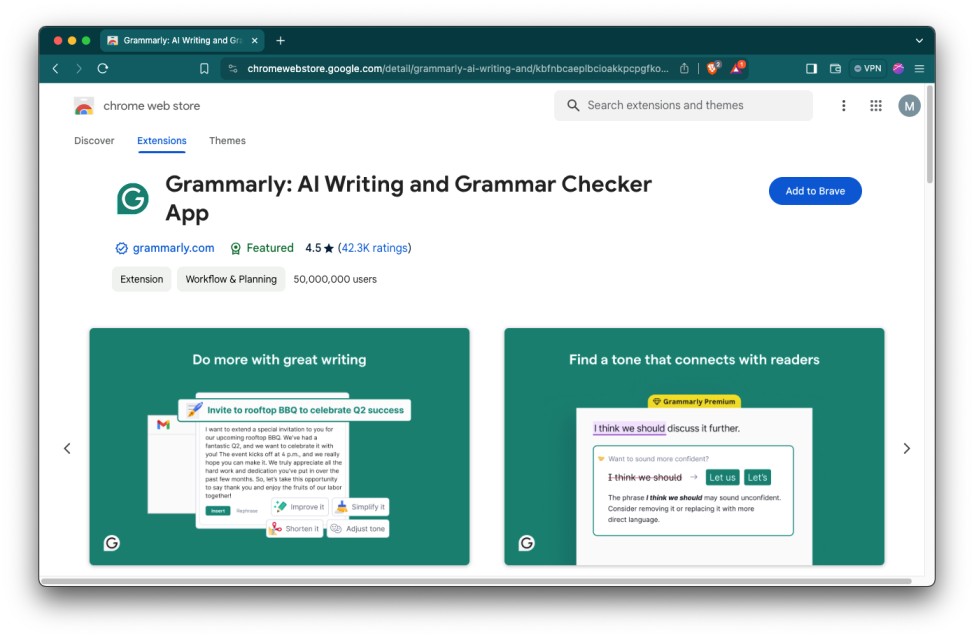
Adding Grammarly Extension to Brave
Brave and Chrome share a similar extension store. So if you’re using Brave browser and want to add the extension to it, follow the same instructions as Google Chrome.
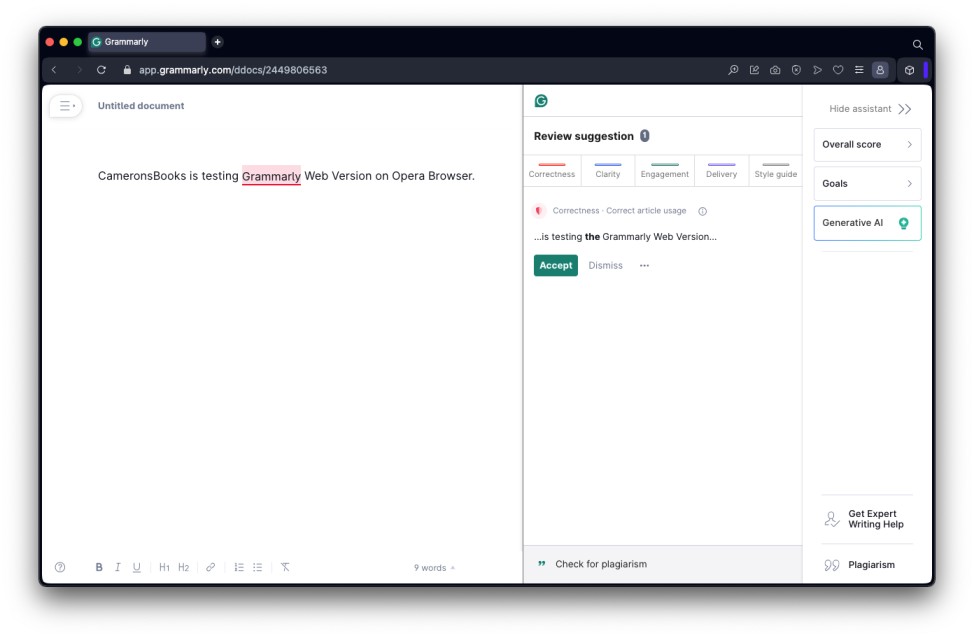
Adding Grammarly Extension on Opera
Unfortunately, the Grammarly extension does not work in the Opera browser. However, there’s one way to use Grammarly in Opera.
You can use Grammarly in Opera using the web version. For that, you need to visit Grammarly’s official website, sign up, or sign in to your account.
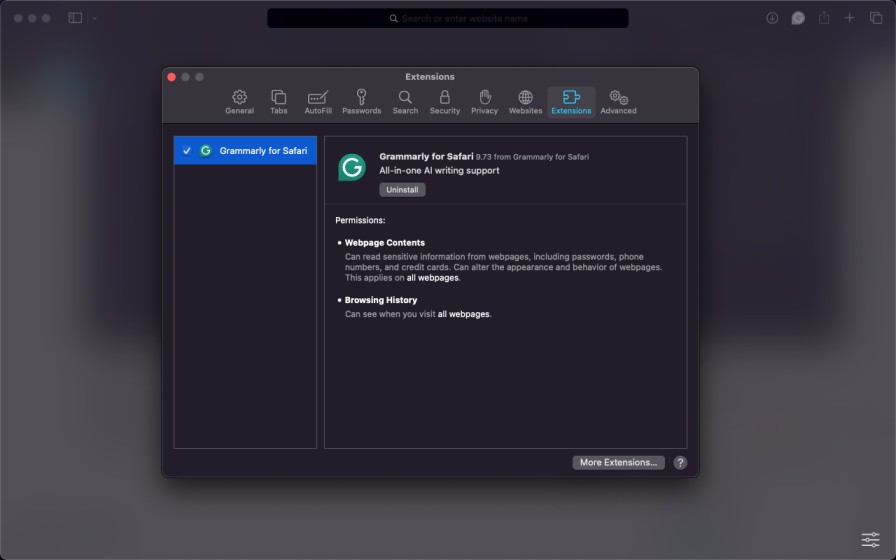
Adding Grammarly Extension to Safari
Safari is the world’s 2nd most popular web browser after Chrome. Installing the Grammarly extension to Safari is different than the other browsers.
- Open the App Store on your MacBook
- Search for the Grammarly app and install it
- Afterwards, open the Safari browser and open the settings
- Now, you’ll see an option with “Extensions” there, click on it
- Ultimately, tap on the Grammarly extension to activate it
Grammarly for Android, iOS, and iPad
You’ll be amazed to know that Grammarly is available for your smartphones as well. It works similarly to how you use it on your computer devices.
To use Grammarly on your Android or iOS smartphones, you need to install Grammarly’s official application via PlayStore or AppStore.
Follow the same procedure on your smart device such as Android Smartphone, Android Tablet, iPhone, and iPad.
Grammarly Tool for MS Office
Microsoft Office is a widely used software edition by professionals. Great work comes with great responsibilities. Hence, it’s important to precisely take care of all the mistakes, from small to big.
Grammarly in MS Word
MS Word is one of the prominent applications used to write professional documents. Therefore, it’s important to take note of all the grammatical errors while editing your precious documents.
To use Grammarly in MS Word, install the extension on your desired browser, and go to the web version of MS Word.
Grammarly in MS Outlook
MS Outlook is not just an ordinary platform to obtain email addresses. It’s used by many professionals working for multinational firms.
So, whenever you need to reach out to your superiors via email, you don’t want to make any grammatical errors or any of your sentences/paragraphs sound awkward.
This is where Grammarly helps you out. To use Grammarly in MS Outlook, initiate the process by installing the extension on your browser and then go to the web version of Outlook.
Grammarly Tool for Quillbot
Quillbot is a paraphrasing tool available in various languages. Professional writers and journalists widely use it to paraphrase copyrighted material to distribute among their readers.
Quillbot has an inbuilt grammar checker tool, but still, some individuals tend to rely on Grammarly rather than Quillbot or any other grammar checker tools.
Using Grammarly Tool for Quillbot
Follow the steps below to use Grammarly in Quillbot paraphrases…
Step 1: Install Grammarly Extension on your browser
Step 2: Go to Quillbot and paste the paragraph you want to paraphrase
Step 3: After paraphrasing, you will see Grammarly highlighting the grammatical errors in the paragraphs
Grammarly Tool for LibreOffice
LibreOffice is a similar platform to MS Word. It’s also used in office-based work. LibreOffice is compatible with all the major operating systems, including Linux, which MS Office does not possess.
However, it’s an unfortunate answer to the individuals that Grammarly does not support LibreOffice. But there’s an alternative method to check the grammatical errors in LibreOffice documents using Grammarly.
- You can manually copy and paste the document texts from LibreOffice to the Grammarly web version
- Or you can download the file in .docx or .pdf extension from LibreOffice and upload it to Grammarly’s error checker dialogue box
Read More…