For agencies, businesses managing multiple brands, or marketing professionals overseeing multiple campaigns, juggling individual Google Ads accounts can become a logistical headache. Enter the Google Ads Manager Account—also known as MCC (My Client Center)—a powerful hub that brings your accounts together under one virtual roof.
What Is a Google Ads Manager Account?
A Manager Account isn’t just an upgraded version of your standard Google Ads account. Instead, it’s an entirely separate Google Ads entity that acts as a “parent” to multiple “child” accounts, allowing you to manage them with a single login and unified interface Google Help
Why Use It? Key Benefits at a Glance
1. Centralized Management
- Log in once and access all child accounts from a sleek dashboard.
- Create, modify, and monitor campaigns across accounts without switching contexts
2. Consolidated Billing
- Streamline finances with monthly invoicing and consolidated billing setups—ideal for agencies managing many clients
3. High Scalability
- Regular Google Ads accounts can be managed by a single email up to about 20 accounts, but Manager Accounts scale up significantly—supporting up to 85,000 linked non-manager accounts (active, inactive, or canceled) under top-level Manager Accounts
4. Efficient Reporting and Insights
- View aggregated performance metrics across accounts: clicks, conversions, budgets, and more.
- Generate cross‑account reports for high-level trends or detailed analysis
5. Automation and Optimization Tools
- Apply automated rules, bulk edits, shared budgets or assets (e.g. negative keywords, remarketing lists) across accounts
- Use scripts and smart bidding strategies to fine‑tune campaigns rapidly
6. Better Access Control & Collaboration
- Invite team members or clients, assigning them appropriate access levels—Admin, Standard, Read‑Only—to maintain security and coordination
Who Benefits Most?
- Agencies managing dozens or hundreds of client accounts can skip the hassle of logging in/out of individual dashboards and enjoy unified billing and reporting agencyaccess.cotheoflow.com.
- Multi-brand businesses can drive efficiency and consistency across differentiated brand campaigns searchberg.com.
- eCommerce managers can analyze campaign and product performance holistically, improving budgeting decisions searchberg.com.
- Even solo entrepreneurs or small businesses get professional-grade management tools, without needing lots of resources searchberg.com.
Best Practices & Pro Tips
- Use labels and filters to categorize accounts by industry, performance level, region, etc.—helps you find and manage accounts swiftly leadsie.comReddit.
- Audit regularly to unlink stale or inactive accounts and keep your dashboard clean and efficient Reddit.
- Leverage shared libraries for assets like negative keywords, conversion actions, placement exclusions, and remarketing audiences to maintain consistency across campaigns theoflow.com.
- Monitor access levels, reviewing who has permissions and adjusting as roles change for security and accountability theoflow.com.
How to Create and Link Accounts
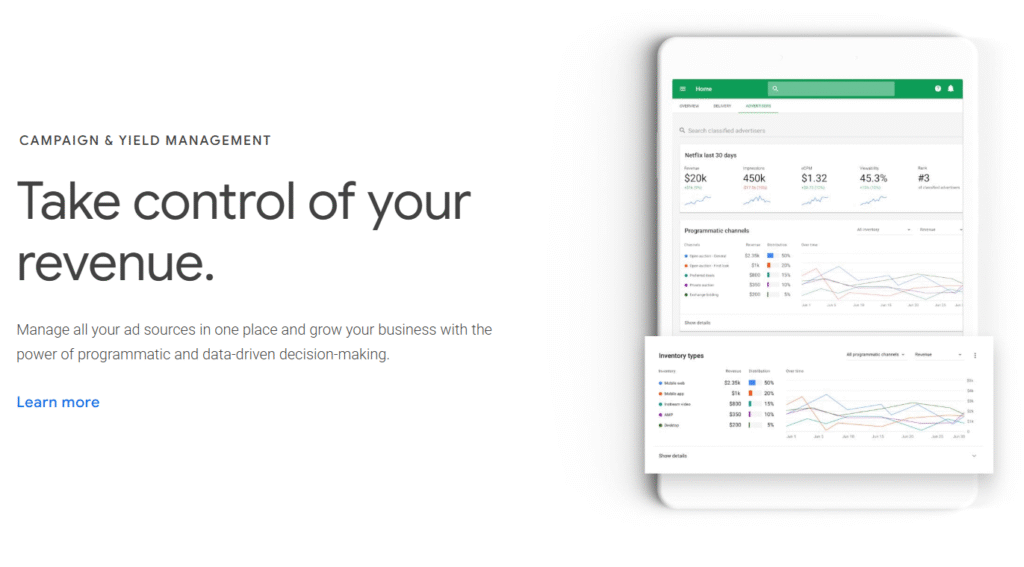
- Create the Manager Account:
- Sign into Google Ads, choose “Create a manager account,” and enter basic details—name, country, time zone, account usage (self or others), and currency Google Business.
- Link Existing or New Accounts:
- In the Manager Account, go to Sub-account settings › click the “+” › then “Link existing account” and enter the target account’s customer ID.
- The client receives an email to accept the request; once accepted, the account is linked Google Help.
- Create New Accounts Within MCC:
- Optionally, you can also create new child Google Ads accounts directly from the Manager dashboard Google Help.
Conclusion
A Google Ads Manager Account is a must‑have for organizations managing multiple ad accounts. It provides centralized control, streamlined billing, advanced automation, security, and flexible collaboration—all while maintaining scalability and performance. Whether you’re a solo advertiser, agency pro, or brand manager, MCC turns a chaotic tangle of accounts into one organized, efficient system.
Further Reading:
- Google’s official help article on Manager Accounts (MCC): Google Help
- A detailed MCC guide from SearchBerg: searchberg.com
- Insights for agencies by Leadsie: leadsie.com
- Google’s Manager Accounts overview page: Google Business
